An embedded project/product without a Universal Asynchrounous Receiver Transmiter (UART) interface is unimaginable. Even if the MCU is not talking to another serial device, you'll need it at-least during the development work to speak to your computer. UART also come in handy for firmware upgrade and enabling/disabling product features during it's lifetime. This probably one of the first interfaces you would want to include in your project.So let's get started!

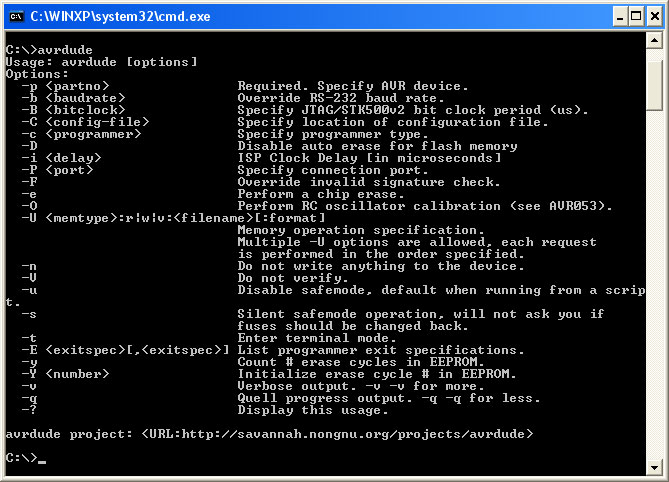
As with the series, we will be using a Atmega32 for this tutorial, other AVRs should work the same way. Do do not forget to look at the datasheet once before trying out with other controllers. The duration of a '1' or '0' is unknown to the receiving device. Hence it asynchronous. This is solved by agreeing upon a common data rate by both the devices, known as baud Rate.You'll find typical baud rates to be 4800, 9600, 19200, 115200 etc.
Atmega32 allows you to select the baud rate you wish. You need to look at the baud rate of the interfacing device to know it's default value. Typically most devices are set to 9600. Do not take my word for it, do check the datasheet.Let us go ahead and configure the Atmega32 Hardware UART to communicate with the computer and send/receive data strings.
Usart Pins

Hook up Code. Void UARTInit ( uint32t vbaudRateu32 ); void UARTSetBaudRate ( uint32t vbaudRateu32 ); void UARTTxChar ( char vuartDatau8 ); char UARTRxChar ( void ); void UARTTxString ( char.ptrstring ); uint8t UARTRxString ( char.ptrstring ); void UARTTxNumber ( uint8t vnumericSystemu8, uint32t vnumberu32, uint8t vnumOfDigitsToTransmitu8 ); void UARTTxFloatNumber ( float vfloatNumberf32 ); void UARTPrintf ( const char.argList. ); Video TutorialFor those of you, who would like to watch instead of read we have made a video with all the gyan.DownloadsDownload the complete project folder from the below link:Have a opinion, suggestion, question or feedback about the article let it out here!